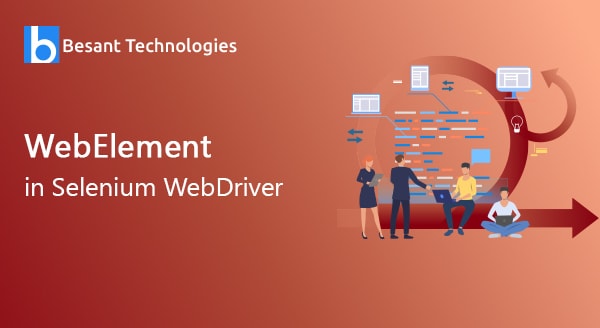
WebElement in Selenium WebDriver
What are Web elements?
The primary skill expected of an automation engineer is to have extensive knowledge about the various components that constitute the Selenium web driver and the Java language.
Even as a naive user, once you step into any random web page the first thing to catch your eye is supposedly any random button, text box, image or link. They are called as the web elements. So in order to interact with the web page, a user should essentially be interacting with these we elements which form the basic cornerstone upon which a web page is built.
Web Elements are the building stones of the web page. They refer to anything present on a web page be it a text box, image, checkbox, button, etc. The Selenium web driver takes every single element and encapsulates it as an object. It is also known for providing the user API which is essential for locating the web elements and then taking further steps to interact with them to perform the necessary actions.
Basically webdriver uses two ways to find the web elements on a web page.
- findelement(): Used to find one single element and returns a single object.
- findelements(): Used to find multiple elements in a specific location by the means of locators.
Types of web elements:
Now we will start to know about the different types of web elements that are available.
- Button: It is an object in a clickable state present in places where user confirmation is needed via input.
- Edit box: It indicates a simple area of control where text input is required through the user.
- Link: In other words, called the hyperlink, it is a means to connect one web page to another by a simple click.
- Image: To enhance understandability and better visual understanding for the reader, pictures are added with text.
- Checkbox: A small place of selection which gives an interactive experience for the user whereby he can affirm his choices.
- Dropdown list: It belongs to the graphical control sector which gives the user several options to choose from.
- Radio button: This is a way for the users to choose an option from a set of mutually exclusive different options.
Methods to locate web elements:
There is a multitude of ways by which one can locate web elements on a web page. The most important methods are,
- By using Locator ID
- By using name locator
- By using link / partial text
- By using CSS Selector
- By using XPath
Commonly used Web Element commands:
The following are some of the most frequently used web element commands to perform actions.
- Clear()
element.clear();
- sendKeys()
element.sendKeys(“text”);
- click()
element.click();
- isDisplayed()
element.isDisplayed();
- isEnabled()
element.isEnabled();
- isSelected()
element.isSelected();
Operations performed on web elements:
Once you have identified a web element and located it, the next ideal step is to start performing the desired actions. There are several operations that can be performed like clicking, enabling, entering a value, clearing value, switching frames, etc.
Concept of troubleshooting:
While attempting to locate elements, one has all possibilities to face the NoSuchElementException() error which indicates the fact that errors are found while trying to access the specified element on the page. So in such cases where you encounter such errors, it is always advisable to do the following:
- Recheck the locator you are currently employing by the means of Inspect Element in Chrome browser.
- Verify whether the value that you used in code is entirely different from the value that is used in Firepath.
- Not all elements have the same properties. Some properties are dynamic, so in such cases, you can use Xpath and CSS Selector as they are sure to give good results though they are complex to handle.
- There are all possibilities for problems happening due to waiting. This means that the web driver was too fast in executing the input code even before the page gets loaded entirely.
- By the means of implicit and explicit wait methods, you can add a wait method.


